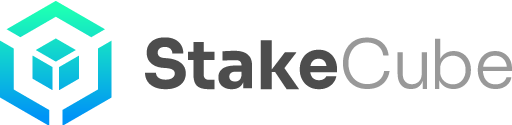Checking that Masternodes and Desktop Wallet are on Chain.
Here we show you how to know whether your Desktop wallet and your Masternode running on a VPS are on the correct chain. This is very important because coins generated off chain will not be valid.
Let us look first at how to check this on the Desktop wallet:
Desktop Wallet
After the wallet has fully synchronized, open the console and type the command getblockcount in the command line. Hit enter, and you will see the current block number according to your desktop wallet.
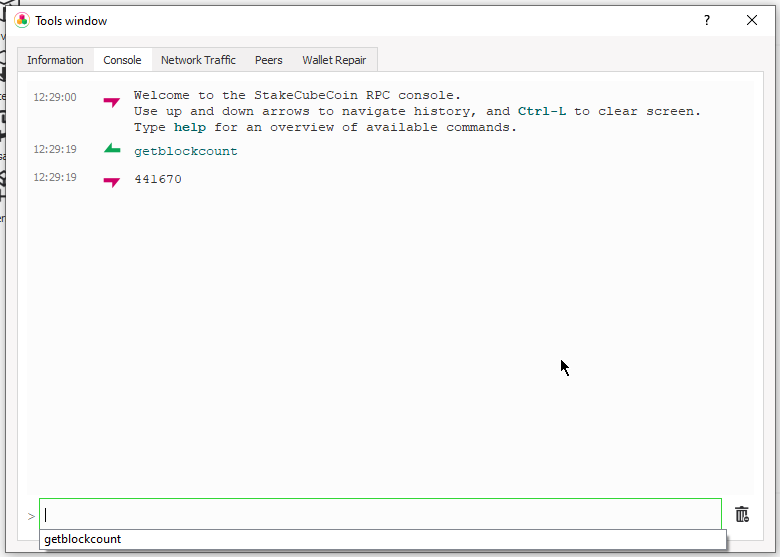
After that, type the command getblockhash XXX where XXX is the block number you obtained with the previous command. Hit enter again, and this will give you the hash value of the current block.
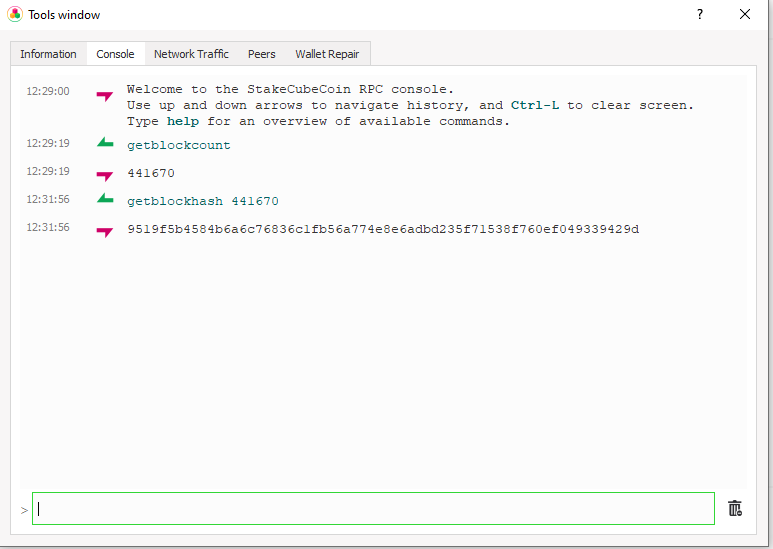
Take the block number, and go to the SCC explorer:
https://scc.ccore.online/
Paste the block number on the search box, and hit enter. This will display the block hash. The block hash you obtained from your wallet should be identical to the one displayed by the explorer.
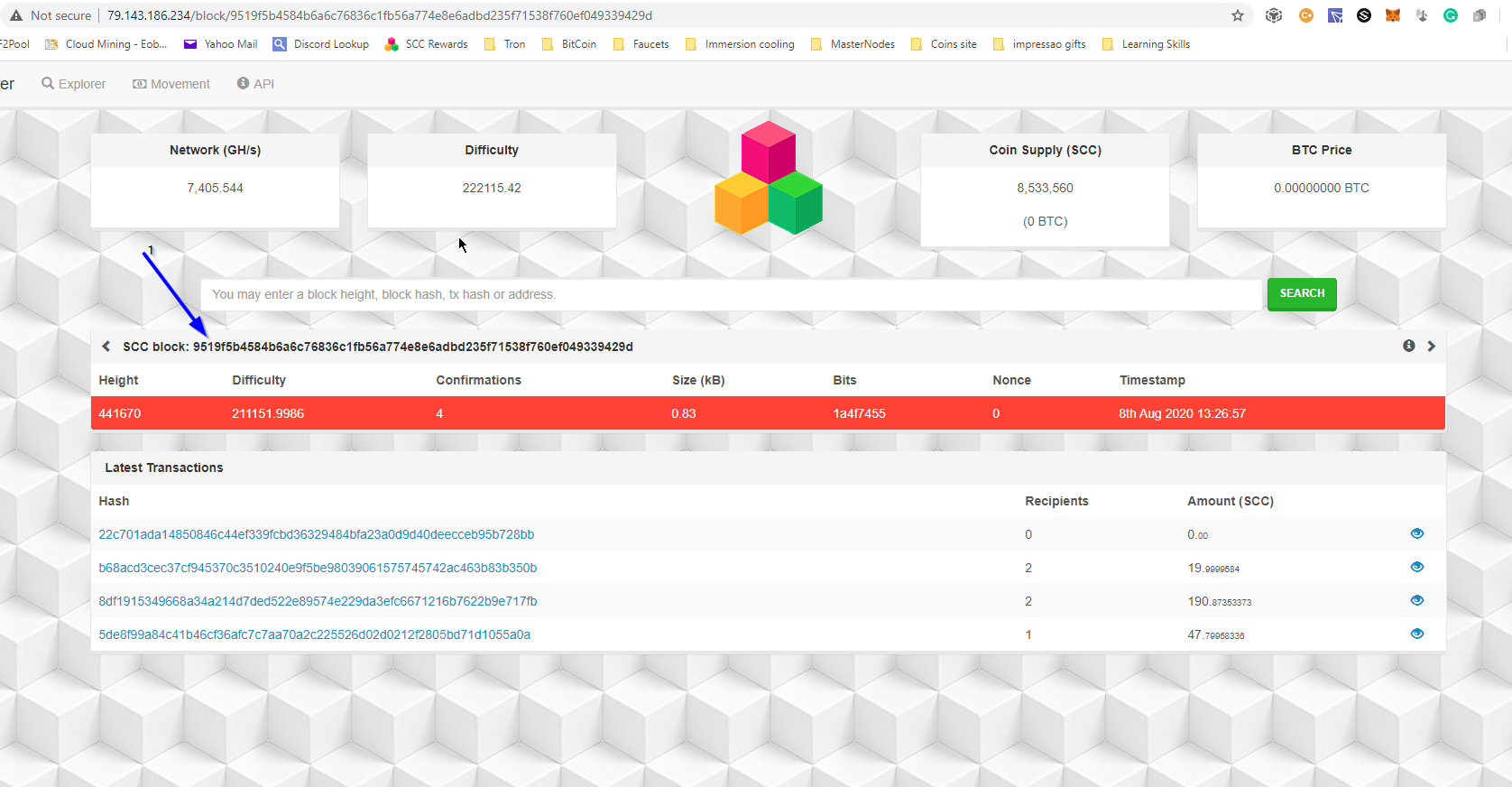
As you can see, in our example the wallet is on-chain, because the hash values returned by the wallet match the ones from the explorer (1).
VPS Masternodes
The procedure is very similar to the Wallet one, with the difference that you need to obtain the values from your VPS.
On the VPS command prompt type <alias> getblockcount, replacing <alias> with your masternode alias. This will give you the current block number.
Type <alias> getblockhash XXX, where <alias> is your masternode alias and XXX is the value you got from the previous command. This will give you the block hash.
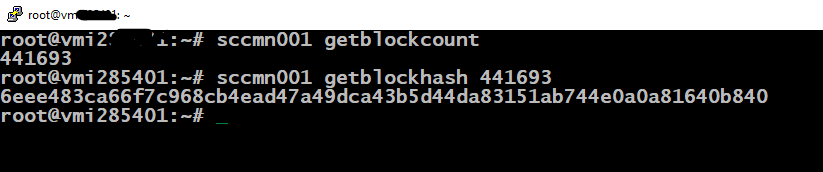
With these values, go to SCC explorer. Paste the block number on the search block and hit enter. This will display the block hash.
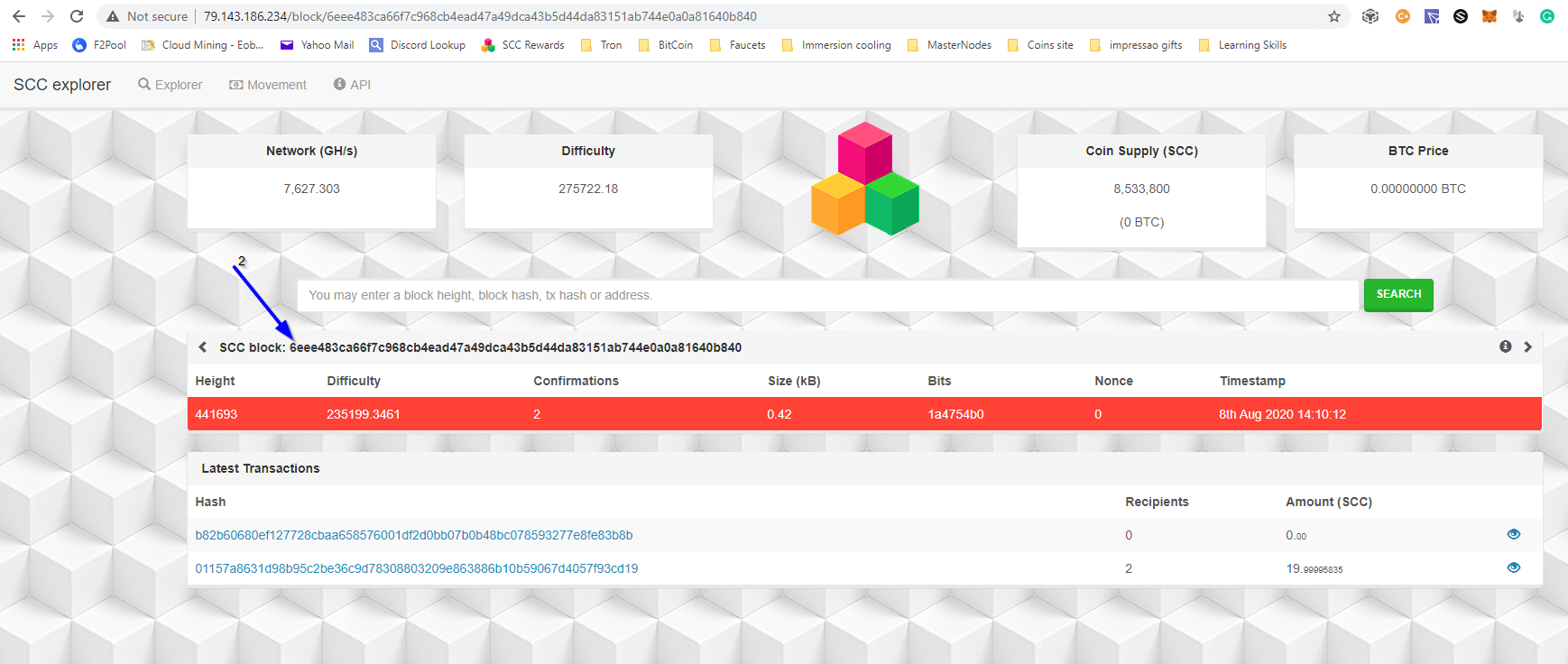
Once again the values you got from the VPS and from the explorer should match. If they don’t, the masternode is not on chain.