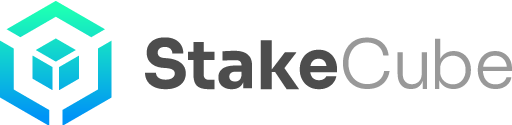Adding Peers to your Desktop Wallet
There are two main ways to add connections to your desktop wallet: adding nodes via the wallet configuration file or via console with the addnodes onetry command. Both ways will add the same address, which means that the only difference between them is the procedure.
Here is an example:
On the configuration file, add:
addnode=144.91.108.149
On the console, type:
addnode 144.91.108.149:40000 onetry
Let us see now step by step how we would add connections using each of these two methods.
From the configuration file:
The configuration file is called stakecubecoin.conf . You can find it in your StakeCube Coin folder as well, but it is also possible and probably easier to open it from your desktop wallet.
With your desktop wallet fully synchronized, go to Tools (1) and then from the drop-down menu choose Open Wallet Configuration File (2)
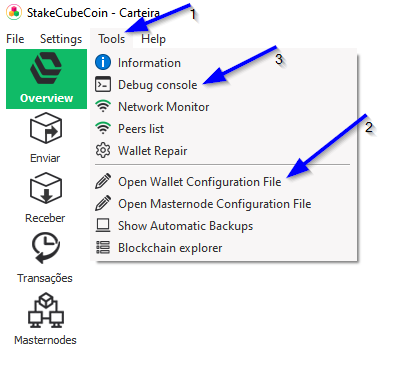
This will open the configuration file on the text editor.
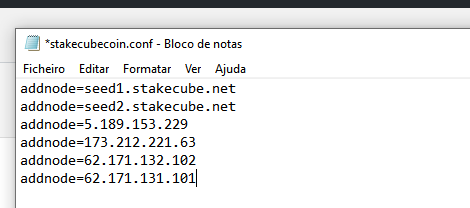
You should delete all the previous addnode entries already present, then log into StakeCube’s Discord channel and under StakeCube-Ecosystem, find the channel called #SCC-specs-guides
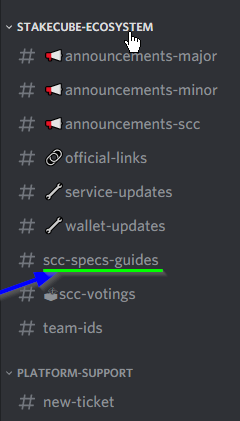
Scroll down until you find all the addnode entries.
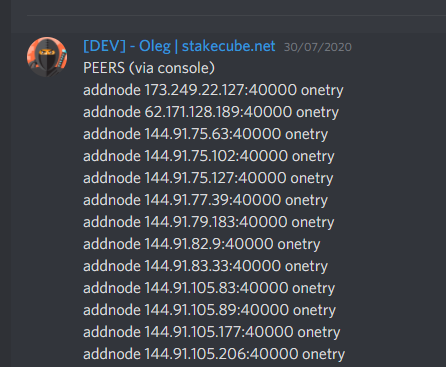
As you can see, they are in onetry format. This format can be used to add connections using the console, but to add them directly to the configuration file you will have to modify them so that they have the addnode= format.
Example:
addnode 173.249.22.127:40000 onetry
After modifying it, would look like:
addnode=173.249.22.127
Copy all the addnodes you found on Discord, modify them accordingly, paste them into the configuration file and save the changes. Once this is done you will have to restart the wallet.
From the console:
With your desktop wallet fully synchronized, go to Tools (1) and then from the drop-down menu choose Debug console (3)
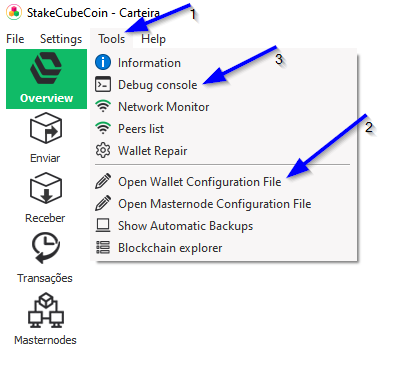
This will open the console.
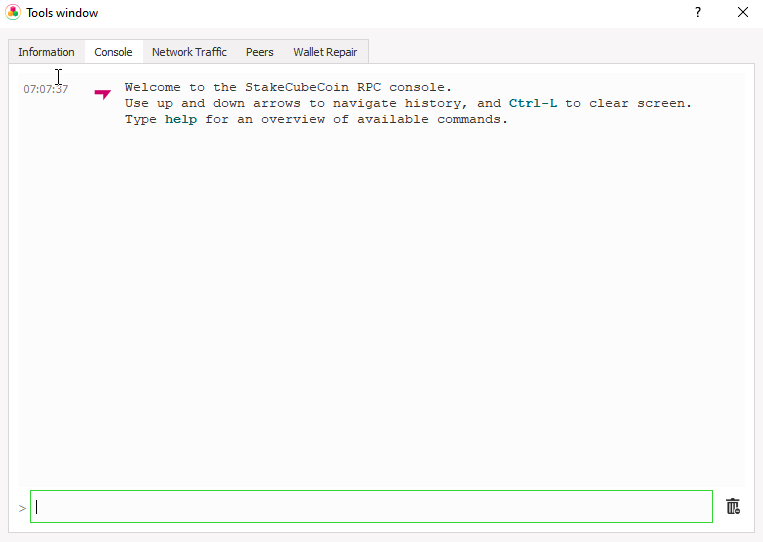
You will now have to log into Discord to find the latest addnode commands. You will find them under StakeCube-Ecosystem in the channel #SCC-specs-guides. Copy one line at a time and paste them into the debug console prompt command.
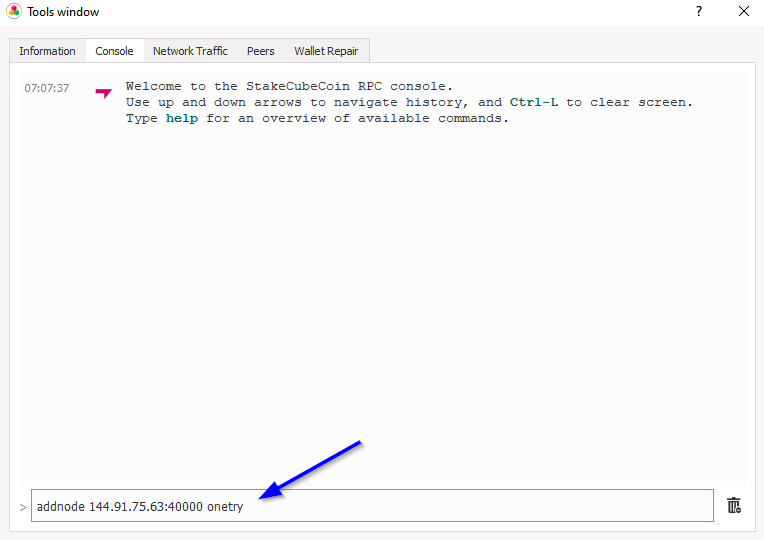
After adding each line, simply press enter.
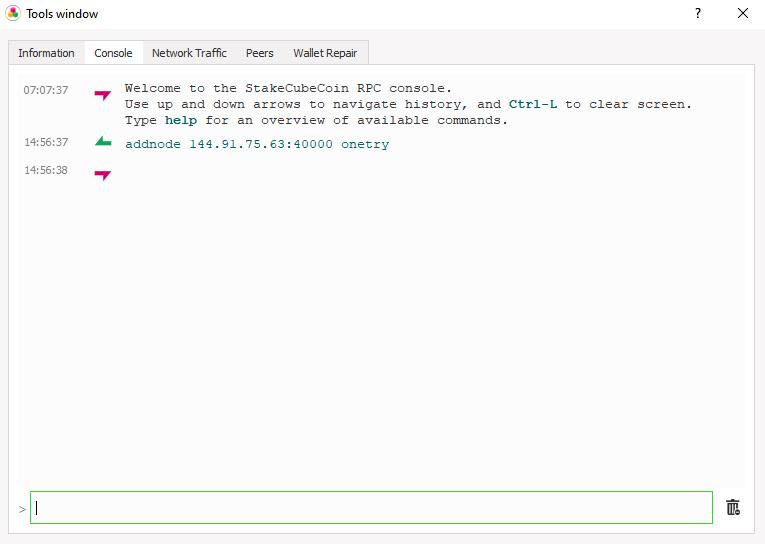
Repeat this procedure until you have added 4 or 5 addnode connections to your wallet. When you add connections using the console, it is not necessary to restart the wallet.