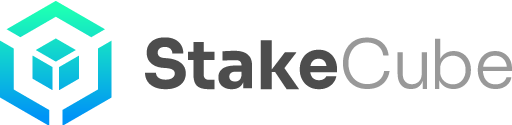Setting up 2FA
In StakeCube, we care about your account security. It is for that reason that we encourage all of our users to enable 2FA (Two-Factor Authentication) as soon as possible after creating their StakeCube account.
To proceed you will need an authenticator app installed on your smartphone. If you do not have one yet, please choose one of your liking and install it. Google Authenticator and Authy are two good examples, but there are others available.
If you don’t have 2FA activated, you will notice the following message after logging in:
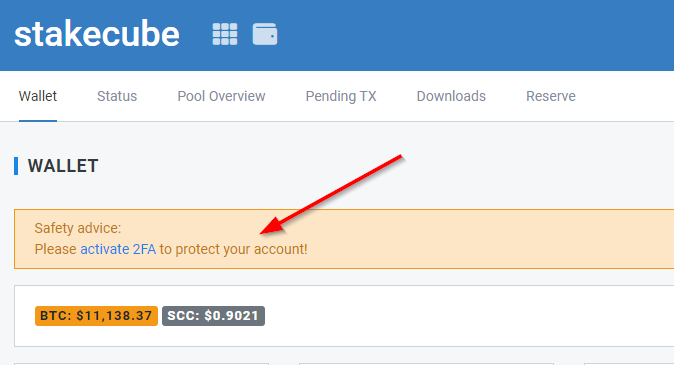
To set up 2FA, navigate to https://stakecube.net/app/wallet/ and click on the Account Settings button

This will take you to the settings page, where you can set up account authentication.
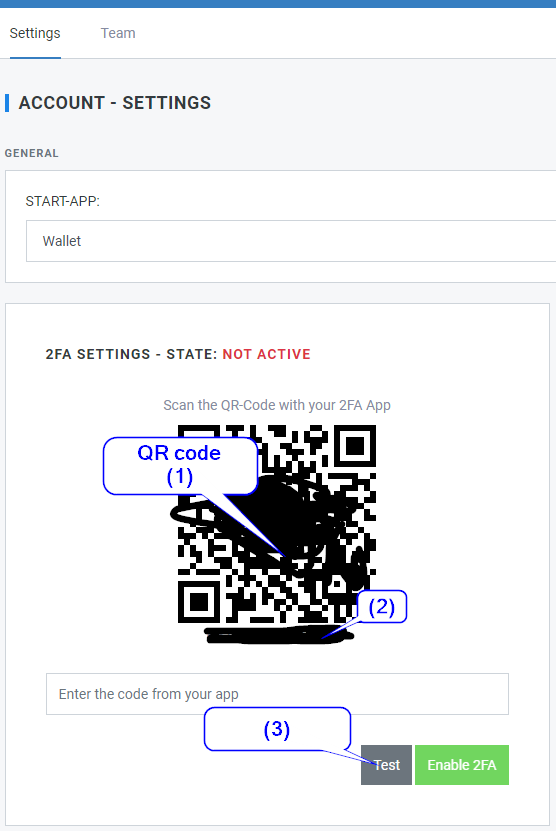
Use your phone to scan the provided QR code (1) or alternatively type in the alphanumeric code below it (2). The code in the example image has been blocked for security reasons.
After scanning or entering the code, press the Test button (3) to see that you correctly set up 2FA. If you were successful, the following message will be displayed:

After a successful test, simply press the button Enable 2FA. You should see an alert pop up informing you of a confirmation email sent to your address:
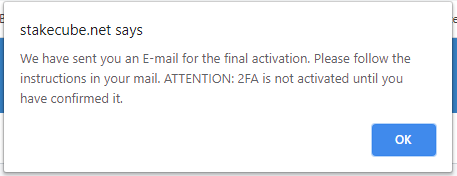
Access your email and click on the button to confirm.
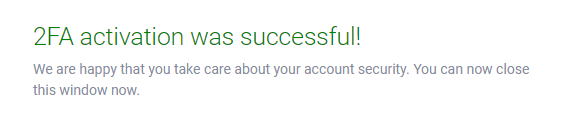
Now 2FA has been activated and your account is secure.