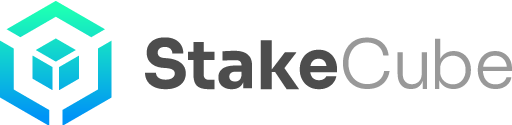This quick-guide explains in summary how to set up one (or more) SCC masternode(s).
You can find the detailed guide (with screenshots) here.
Requirements
- 1,001 SCC (1000 SCC for the collateral and 1 SCC for TX fees)
- VPS with root access running Ubuntu 18.04
- New BLS keypair per MN (run bls generate in your controller wallet console. Keep a private note of the BLS keypair, you can not recover these from the wallet later)
1. Installation on VPS
-
- Login to your VPS
- If you already have SCC masternodes on your VPS you must remove them all and remove any and all copies of the multitool. Run: rm sccmultitool.sh
- Run: wget https://raw.githubusercontent.com/stakecube/SCC-multitool/master/sccmultitool.sh
- Run: chmod +x sccmultitool.sh
- Run: ./sccmultitool.sh
- If new/re-installed VPS
- Enter 1 or 2 (depeding on your VPS specifications) to choose the tool and press “Return”
- Wait for the script to complete (it will print: New server setup complete, Please reboot before installing any nodes!)
- Run: reboot
- Wait until your VPS restarted and login again
- Run: ./sccmultitool.sh
- Enter 7 and confirm with “Return” to start the masternode installation
- Enter an alias/name (Important: MUST be all lower case, contain NO special characters and NEEDS to contain scc – example: sccmn1)
- Paste your BLS private key (without “”)
- Add an RPC port (MUST be unique for every mn – default: 39999 (use 39998, 39997 etc. for multinodes))
- Enter no for IPv4 setup (first MN on this VPS)
- Enter yes for IPv6 setup (second and following nodes on this VPS)
- Wait for the installation to finish and continue with step 2
2. Setup in controller wallet / Register MN on chain
-
- Open your SCC wallet and navigate to your console via Tools -> Debug console
- Generate two new addresses
- Enter getnewaddress “label” (example: getnewaddress MN1)
- Enter getnewaddress “label” (example: getnewaddress MN1-owner)
- Send exactly 1,000 SCC to the first address and wait until the transaction has 15 confirmations
- Run masternode outputs in the console and note the respective TX-ID and TX-Index for the steps below
- Next you need to prepare the MN to be registered on chain using the template below (ie replace the red variables with your data):
protx register_prepare collateralHash collateralIndex ipAndPort ownerKeyAddr operatorPubKey votingKeyAddr operatorReward payoutAddress feeSourceAddress
- collateralHash = TX-ID of the transaction containing the 1000 SCC
- collateralIndex = TX-Index of the transaction containing the 1000 SCC
- ipAndPort = IP and p2p port (IPv4: 5.189.159.94:40000 | IPv6: [2a02:c207:3005:3682::19]:40000)
- ownerKeyAddr = The second new address generated
- operatorPubKey = Public Key from BLS keypair
- votingKeyAddr = The second new address generated
- operatorReward = 0
- payoutAddress = Your MN address or a new one you want to receive the rewards
- feeSourceAddress = An address in your wallet with few SCC for TX fees
- If the command was executed successfully the wallet will respond with 3 strings containing “tx“, “collateralAddress“, “signMessage“
- Next run signmessage collateralAddress signMessage , replacing both variables with the data above (without “”)
- If the command was executed successfully the wallet will respond with 1 string containing the signature
- Next run protx register_submit tx signature to finally submit the masternode to the chain
- You do not need to keep a record of that console output. After a few blocks you should see your new masternode appear in the masternode tab of your controller.
Note: There is no more masternode.conf file or similar. Everything is done “on-chain” using the commands above. You can verify your masternode is running successfully on VPS with the
alias masternode status
command. If the state “READY” is displayed, your masternode is running and you will get your reward on the Next Payment block.